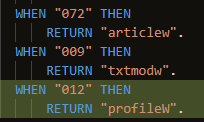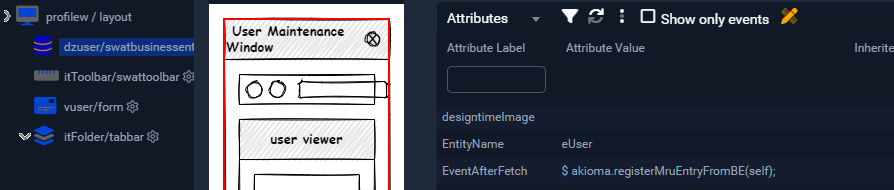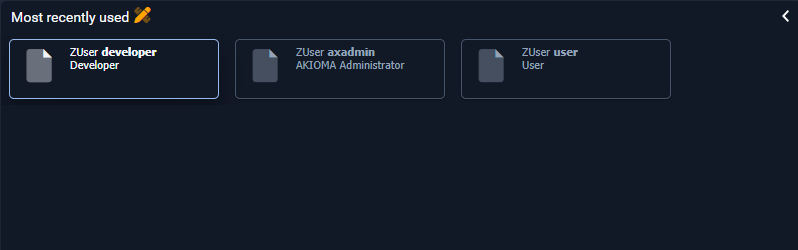Registering a new MRU entity is done by following the steps below:
Specifying MRU Table Names
First, set the 'MruTableNames' application setting (comma-separated list) to include the table name(s) for which you want to register a new entity.
This can be done in SWAT either in the .restapplicationsettings file,
Or from the Application Settings Desktop (from UI, if available).
Service customization
- Second, in the RecordHdlHelper class, the following method is used to determine the container opened on record double click in the data view: GetContainerOfHdl.
The RecordHdlHelper class uses the IEntityMetadataService.
In the legacy implementation provided in SWAT (LegacyEntityMetadataService.cls) it must be specified which screen opens based on the table Id.
(in the example below, profileW opens for table ZUser with id '012'; id is usually the first part of the selfHdl).
Repository Object Changes
Registering an MRU entity should be done when a details screen is opened.
In order to launch the screen (in our case, profilew) by clicking on a grid column, you need to do the following steps:
- In the source grid, on the column you click on, set the following attributes:
- SUBTYPE: LAUNCH
- VisualizationType: LINK
- KeyField: *key field of the table* (in our case, selfHdl)
- On the grid itself, set the following attribute
- FolderWindowToLaunch: *detail screen to open on click* (in our case, profileW) - used to specify which screen opens on click;
- Finally, on the DSO used in the details screen, set the EventAfterFetch to the following: '$ akioma.registerMruEntryFromBE(self);'.
This will call a function in the MruBT.cls which will do the registering in the MRU table. The data source needs its index to point to a valid record in order for the register to work.
The details screen should have the same PrimarySDO as the DSO used in the grid (dzuser).
After those steps are followed, the new MRU entities will show up in the MRU Data View.
Once you double-click on an item, it will open the screen specified above.
IMPORTANT: Double-clicking on an item from the MRU data View will only work if the data Source has one of the following fields: selfhdl, refhdl or childhdl.