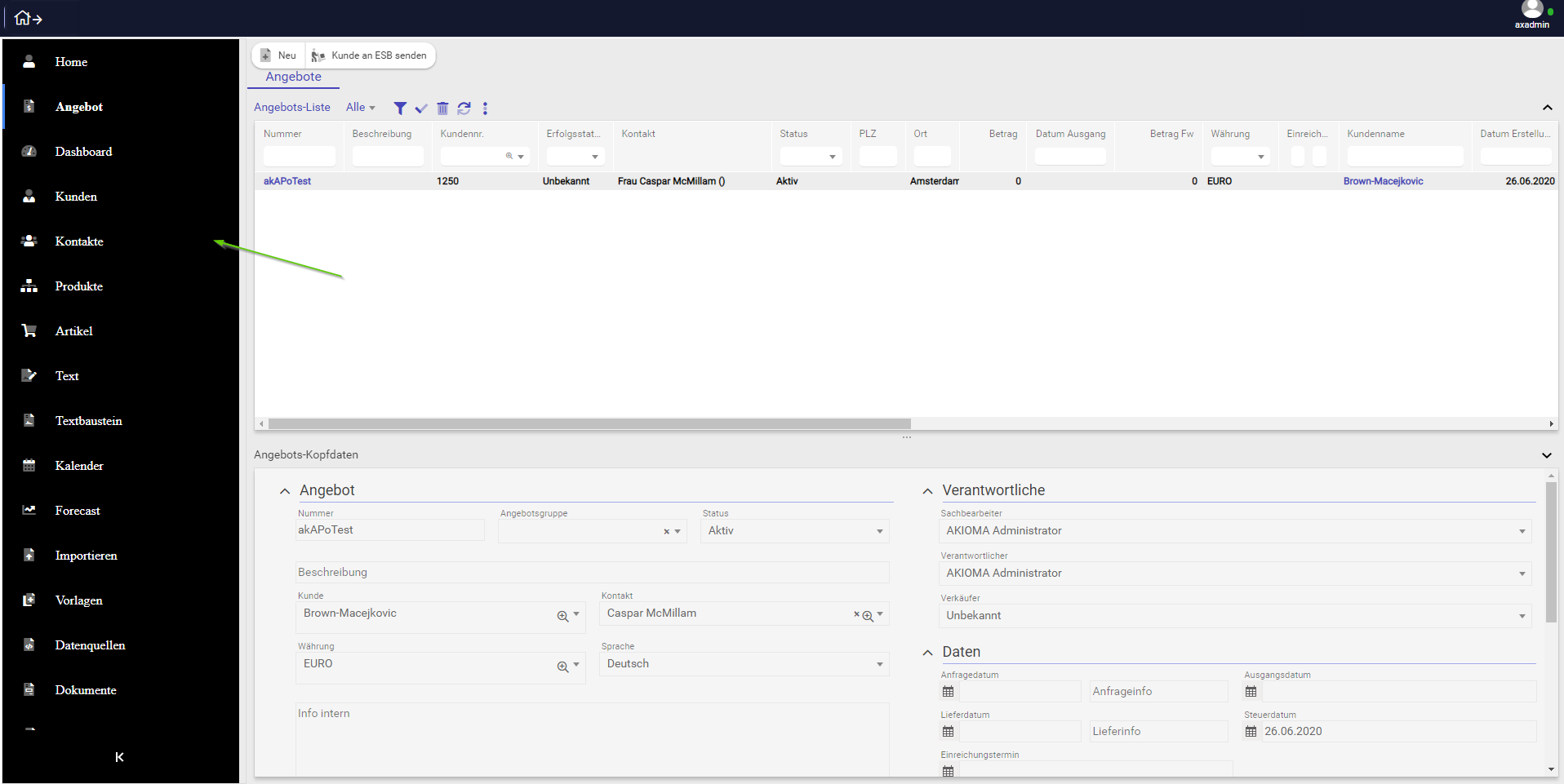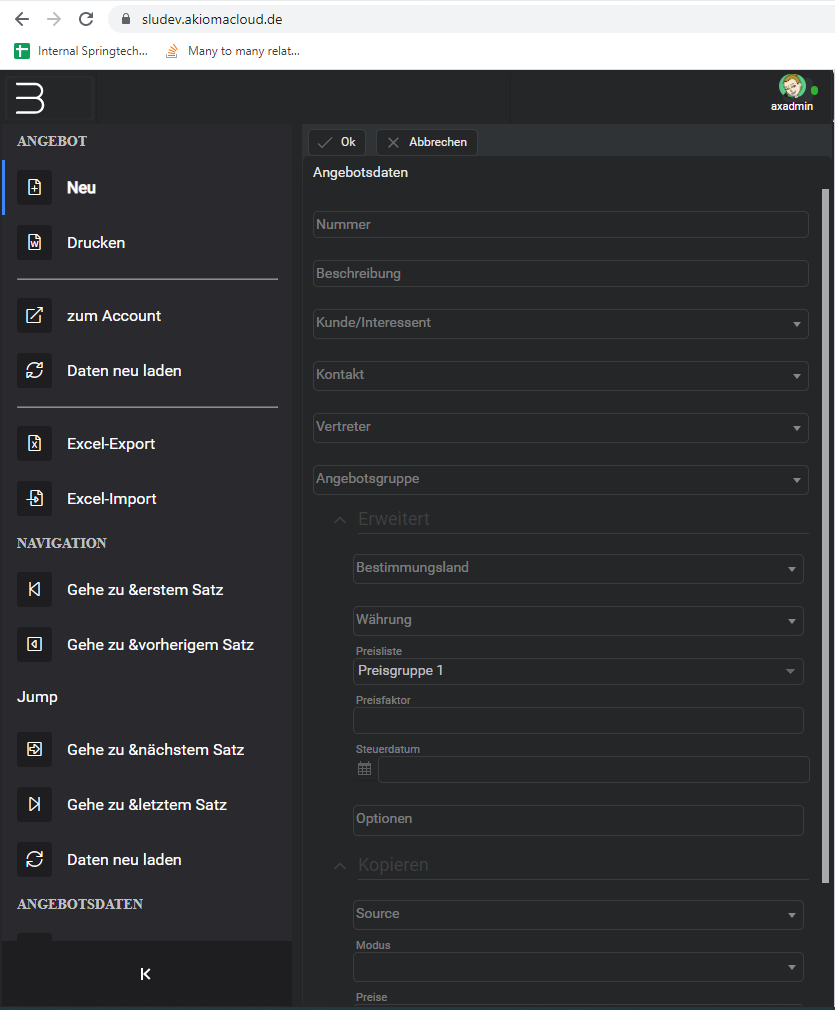...
The Sidebar can also be collapsed or expanded by clicking on the icon in the bottom area of the sidebar control.
For setting the menu structures to load inside the Sidebar object, the "menuStructure" attribute is available on the SwatSidebar level, where you can specify the name of the menu or a list of menus separated with a comma.
In the same Layout container, (Window or Frame) and in combination with a PanelSwitcher control, the Sidebar can load different content areas depending on the selected item.
...
Also by using the Sidebar "EventOnInitialize" attribute event, the developer can specify a custom client logic method in which he can set the menuStructure or menustructures a comma separated list of menus to load.
For eg EventOnInitialize: "$ akioma.buildMainLayoutTabsSidebar(self);"
...
The menu(s) to load can be created from the Menu admin desktop screen.
Ribbons in Sidebar
It is also possible to load menus with blocks and separators inside sidebars, ribbon menus.
For it to work we need to also specify the menuStructure depth 2 for the initial loading. Styling for Sidebar objects:This can be achieved by setting the "menuStructure" attribute to something like: "rbOfferCompact:2",
where the first part is the name of the menu structure and the second part is the depth of menu. You can also load multiple menu structures like for example: "rbOfferCompact:2, rbOffermenu:2".
Styling
All styles customization can be done in normal CSS by using this classes
| Code Block | ||||||||
|---|---|---|---|---|---|---|---|---|
| ||||||||
// AKIOMA Sidebar object $sidebar_primary_color: #4285f4 !default; $sidebar_base_bg: #2a2a2e !default; $sidebar_item_color: #fff !default; $sidebar_item_active_color: null !default; $sidebar_item_active_bg: null !default; $sidebar_item_open_color: #fff !default; $sidebar_item_open_bg: $sidebar_primary_color !default; $sidebar_item_hover_color: null !default; $sidebar_item_hover_bg: rgba(darken($base-bg, 5%), 0.5) !default; $sidebar_icon_color: null !default; $sidebar_icon_bg: darken( $sidebar_base_bg, 5% ) !default; $sidebar_icon_active_color: null !default; $sidebar_icon_active_bg: null !default; $sidebar_icon_open_color: null !default; $sidebar_icon_open_bg: $sidebar_item_open_bg !default; $sidebar_mobile_item_color: #fff !default; $sidebar_mobile_item_bg: $sidebar_primary_color !default; $sidebar_mobile_icon_color: $sidebar_mobile_item_color !default; $sidebar_mobile_icon_bg: $sidebar_mobile_item_bg !default; $sidebar_dropdown_bg: lighten( $sidebar_base_bg, 5% ) !default; $sidebar_dropdown_color: null !default; $sidebar_item_font_size: 16px !default; $sidebar_item_line_height: 30px !default; $sidebar_item_padding: 10px 15px !default; $sidebar_icon_height: 35px !default; $sidebar_icon_width: 35px !default; |
| Code Block | ||||||||
|---|---|---|---|---|---|---|---|---|
| ||||||||
.v-sidebar-menu {}
.v-sidebar-menu.vsm_expanded {}
.v-sidebar-menu.vsm_collapsed {}
.v-sidebar-menu.vsm_rtl {}
.v-sidebar-menu .vsm--item {}
.v-sidebar-menu .vsm--link {}
.v-sidebar-menu .vsm--link_active {}
.v-sidebar-menu .vsm--link_open {}
.v-sidebar-menu .vsm--link_mobile {}
.v-sidebar-menu .vsm--link_level-[n] {}
.v-sidebar-menu .vsm--link_disabled {}
.v-sidebar-menu .vsm--title {}
.v-sidebar-menu .vsm--icon {}
.v-sidebar-menu .vsm--arrow {}
.v-sidebar-menu .vsm--arrow_open {}
.v-sidebar-menu .vsm--badge {}
.v-sidebar-menu .vsm--badge_default {}
.v-sidebar-menu .vsm--header {}
.v-sidebar-menu .vsm--dropdown {}
.v-sidebar-menu .vsm--mobile-bg {}
.v-sidebar-menu .vsm--toggle-btn {} |
You can access the Sidebar Tutorial to check how a new Desktop item can be added.
...