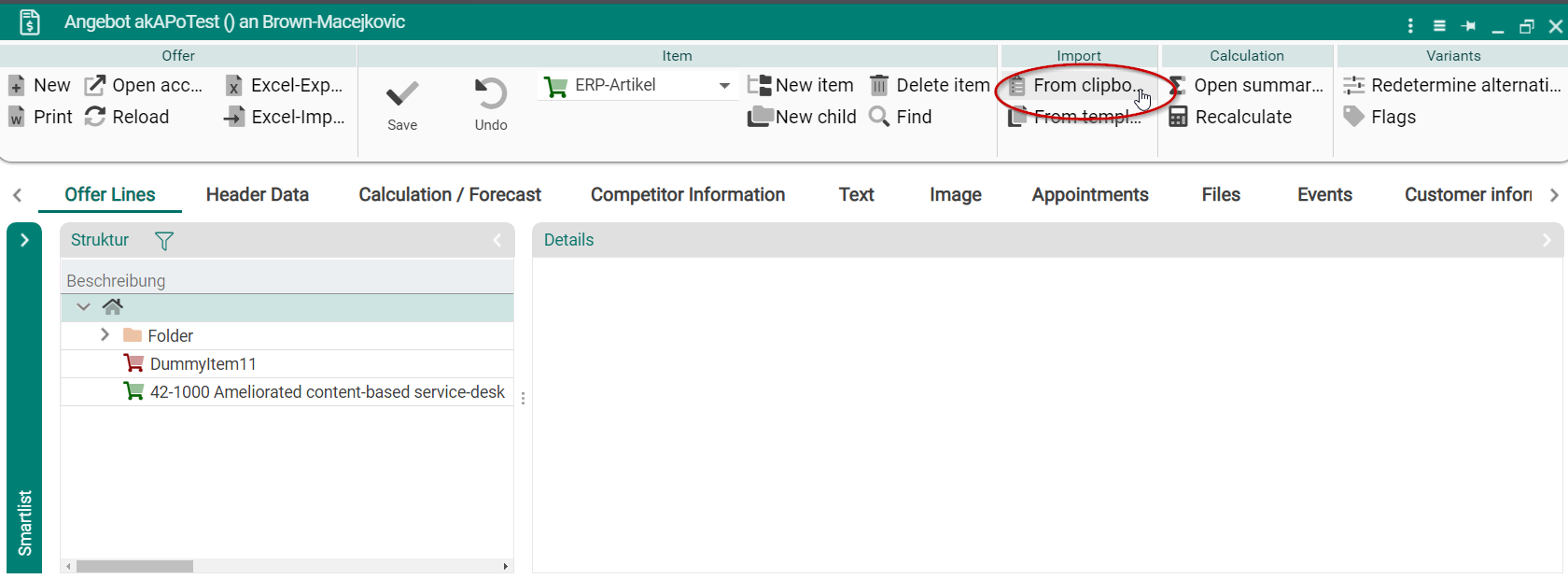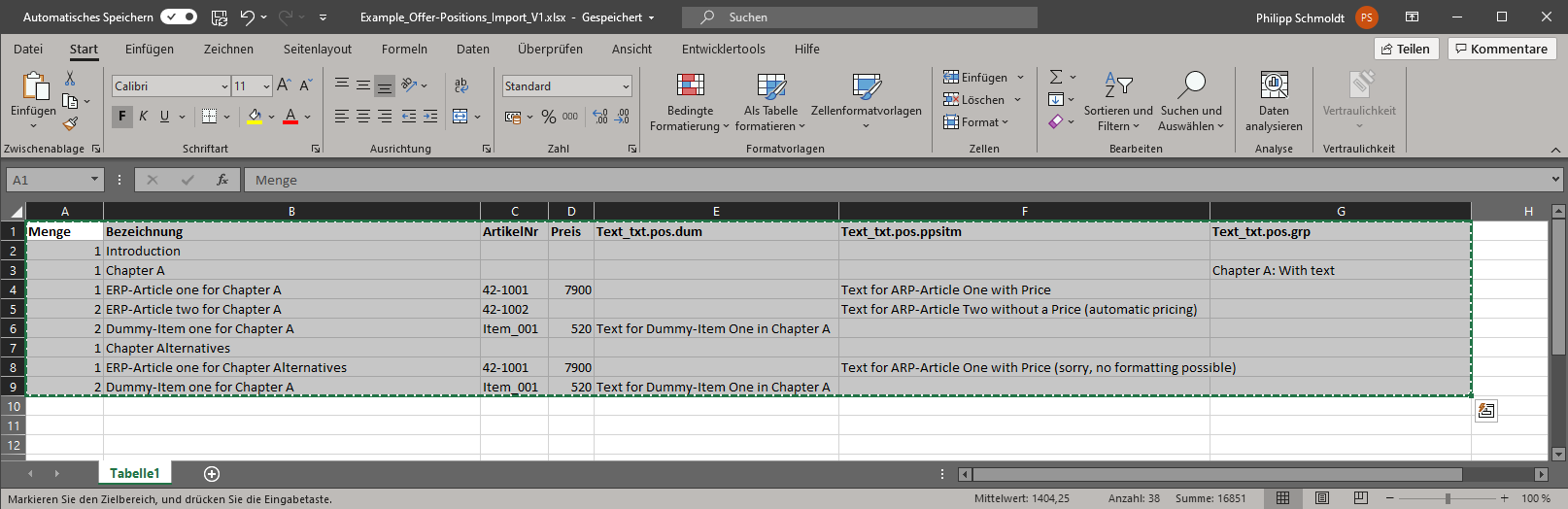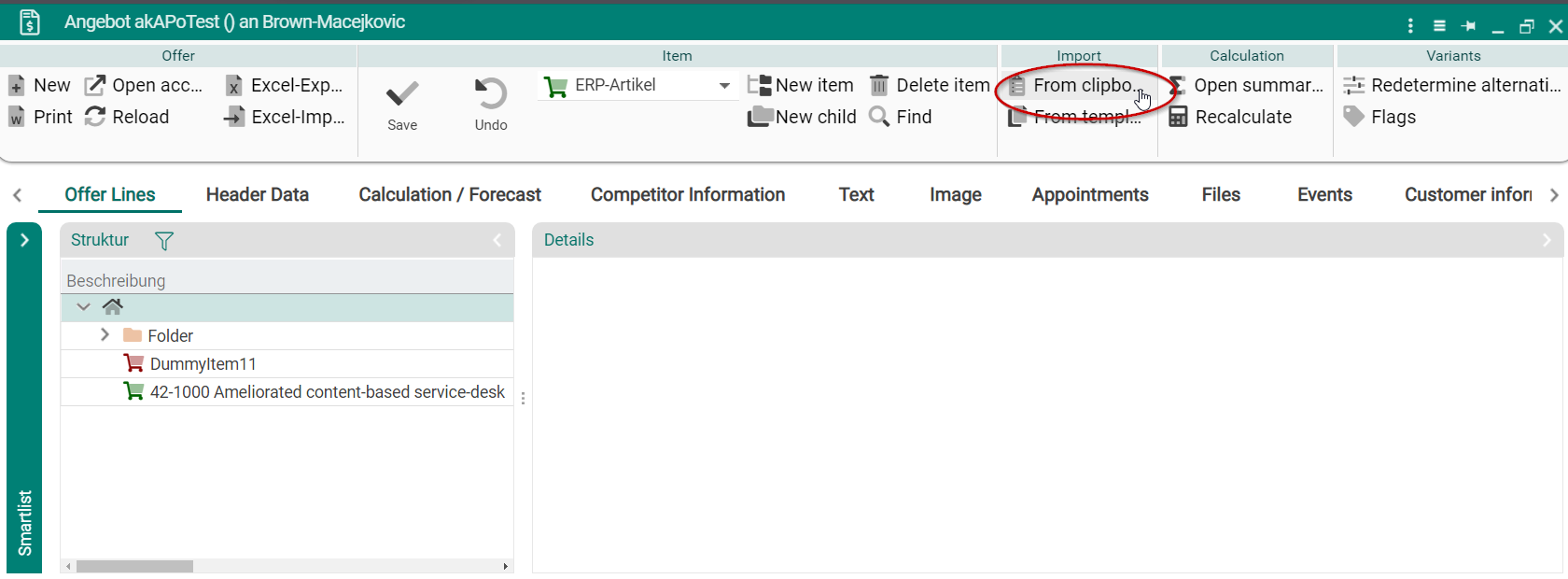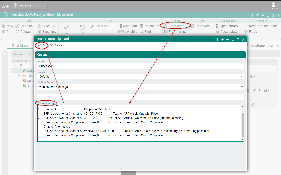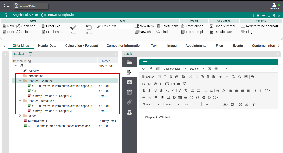Table of Contents
Overview
Within an offer you can create positions manually or you use the import-functionality to create many positions at once. For that you need to prepare an Excel-File and copy the rows needed with Copy&Paste into the application.
Details
You can find this functionality called "From clipboard" here:
Example file
Please download the file for more information: Example_Offer-Positions_Import_V1.xlsx
The Excel-file
Please find the content of the excel-file:
| Menge | Bezeichnung | ArtikelNr | Preis | Text_txt.pos.dum | Text_txt.pos.ppsitm | Text_txt.pos.grp |
| 1 | Introduction | |||||
| 1 | Chapter A | Chapter A: With text | ||||
| 1 | ERP-Article one for Chapter A | 42-1001 | 7900 | Text for ERP-Article One with Price | ||
| 2 | ERP-Article two for Chapter A | 42-1002 | Text for ERP-Article Two without a Price (automatic pricing) | |||
| 2 | Dummy-Item one for Chapter A | Item_001 | 520 | Text for Dummy-Item One in Chapter A | ||
| 1 | Chapter Alternatives | |||||
| 1 | ERP-Article one for Chapter Alternatives | 42-1001 | 7900 | Text for ERP-Article One with Price (sorry, no formatting possible) | ||
| 2 | Dummy-Item one for Chapter A | Item_001 | 520 | Text for Dummy-Item One in Chapter A | ||
Description of the header line
The first line is the header. Please use exactly that naming of the columns.
- Menge: It is the amount of the position.
- Bezeichnung: The description of the item or structure
- ArtikelNr: The item-number
- Preis: The price for the item (please let it empty for a automatic pricing)
- Text_txt.pos.dum: The text for an Dummy-Item (Angebotsartikel)
- Text_txt.pos.ppsitm: The text for an ERP-Article
- Text_txt.pos.grp: The text for a structure (Gliederung)
How to create positions of a specific type
- Structure (Gliederung): How to create
- Menge = 1
- ArtikelNr = empty
- Preis = empty
- ERP-Article: How to create
- Menge > 0
- ArtikelNr = it must be a known item-number of an existing ERP-Article in the application
- Preis
- If price is empty: automatic pricing
- If price is not emtpy: This price will be imported
- Dummy-Item (Angebotsartikel): How to create
- Menge > 0
- ArtikelNr = it must be unknown or emtpy
- Preis > 0
Notes
It is not possible to create a substructure (a structure within a structure).
How to import the Excel-data
To import the data
- please copy the header row and all rows wanted in the Excel file to the clipboard (select it and press ctrl+c).
- Open the functionality "Import from Clipboard)
- Insert the excel-content into the field "Clipboard content" (press ctrl+v)
- Do not change the options except "Add as": You can add the positions as a child (only possible for the rood-node or a structure) or as a successor behind the selected item on the same level.
- Press "Ok"
After that you can see the result: